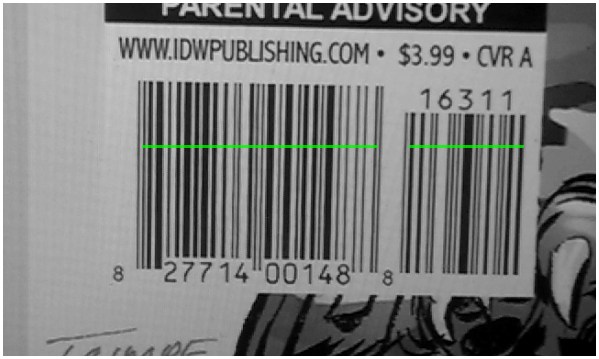
The preferred barcode scanner is the internal scanner or the ZXing App
This is one of the scanners which can handle multiple formats and 2-part codes
As a note, most of the ZXing App permissions are to allow it to Generate QR codes from your phones data,
The only permission used during scanning from the Book Library App App is 'Camera'
You can choose another scanner from the Settings Screen
A 2-part barcode is one where a smaller (2 or 5 digit) barcode is to the right of the main barcode
The are mostly used on magazines and comics where the main barcode represents the magazine and the smaller barcode is the issue
You can set the scanner to only accept 2-part codes in the Settings Screen
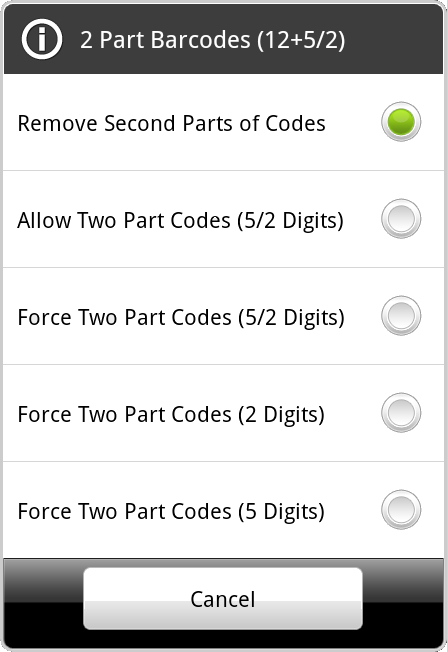
Note if you force scanning with the 5 or the 2 options, only barcodes with these extra codes will be accepted during scanning
Autofocus works differently on different hardware, therefore you may need to change which autofocus mode to use in the Settings Screen
On some hardware ,you can also touch the screen to focus
Ensure you have good light: for the built-in scanners, use the volume keys to turn the camera light on/off
This uses the latest version of continual autofocus, including for newer devices
Uses a continual autofocus method supported in most devices
This uses an older, macro level version of autofocus
Uses the full ZXing barcode scanner, downloaded from Google Play
This scanner also has its own, more advanced, autofocus options
Use this if none of the built-in modes work
Uses the Pic2Shop barcode scanner, downloaded from Google Play
This scanner works well for fixed focus tablets (eg Tab 2) and for devices with focus issues
Does not support 2-part barcodes
often ZXing
Uses the phones default scanner, this may or may not be fully supported by the app
1. Find the name of the app that is the current default scanner
This will be the app that starts when the barcode scanner is wanted
2. Navigate to the phones settings
Usually on the main menu of the home screen
3. Open Applications
Scroll down to find the scanning app
4. Go into the Apps Info
Press the App
5. Clear the 'Defaults' for the app
Scroll down to the 'Defaults' Area, there will be a 'Clear' button
6. All done
Next time you start a scan, you may be asked to set a new default scanner